Allianz Arena
Building Information Collection
From wikipedia, I got the following information:
-The Allianz Arena is a football stadium in Munich, Bavaria, Germany with a 75,024 seating capacity. Widely known for its exterior of inflated ETFE plastic panels, it is the first stadium in the world with a full color changing exterior.
-Each panel can be independently lit with white, red, or blue light. The panels are lit for each game with the colors of the respective home team—red for Bayern Munich, blue for TSV and white for the German national football team. White is also used when the stadium is a neutral venue, like the2012 UEFA Champions League Final.
Panel
Step 1: Parametric, Conceptual Mass Family
First, I need to create a Parametric, Conceptual Mass model.
I
inserted the section picture into the conceptual mass model. I put reference points on it and lined these dots with reference lines. So I am able to create a sweep
profile. See Figure 1.
Figure 1
Then
I created a sweep path. By using Google
Earth I was able to get a roughly length dimension of the stadium. I put the
sweep profile on top of the sweep path, so now I am ready to do a sweep. See Figure 2.
Figure 2
I set some parameters for
the mass model. By changing a parameter
value, we can make the mass model larger or smaller relatively proportionally. See Figure 3, Figure 4.
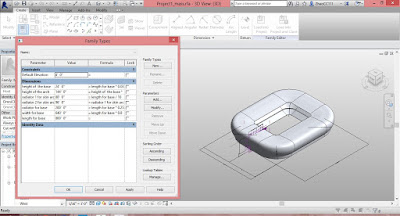
Figure 3 when length of the base equals 800 ft
Step 2: Curtain Panel Family
Second, I need to create a curtain
panel family.
I put a reference point in the middle of the panel. Then I
offset two other points bonded to the first point. Set offset-parameters, put a
formula between the two points, so they are able to change in different
directions but same distance. See Figure 5, Figure 6, Figure 7.
Figure 5
Figure 6
Figure 7
I set an instance parameter for the bubble material. Bubble is able to be blue, red or white. I also set parameters for the frame size and frame material. See Figure 8, Figure 9, Figure 10.
Figure 8
Figure 9
Figure 10
Step 3: Parametric Envelop Family.
Third, I need to create a Parametric Envelop Family.I went back to the mass model and clicked divided-surface button. The result shows as Figure 11. Currently, there is no pattern for the surface.
Figure 11
I uploaded the curtain panel
into this family. By clicking the rectangular panel button, I am able to put
the curtain panel I created in the last step there on the surface.
I set some parameters for the envelope. We can
change the V-grid rotation angle. See Figure 12, Figure 13.
We can change the size of bubbles. We are also able to change the color of an individual bubble. See Figure 14, Figure 15, Figure 16.
Figure 12
Figure 13
We can change the size of bubbles. We are also able to change the color of an individual bubble. See Figure 14, Figure 15, Figure 16.
Figure 14
Figure 15
Figure 16
Step 4: BIM Project Model.
Finally, I need to create A BIM
Project Model.
I uploaded the parametric
envelop family model into project. By setting up different levels, I am able to
generate mass floors. See Figure 17.
Then, I created
building floors, interior walls based on the building mass. See Figure 18.
Figure 18
Notes
There are two methods to control the pattern of the envelope.
One is to set parameters for the grid numbers. See Figure 19, Figure 20, Figure 21.
Figure 19
The other one is to set parameters for the bubble's width and length (U grid distance and/or V grid distance). In this way, we can control the bubble panel's size. See Figure 22.
Figure 22



























